Microsoft recently released SharePoint Server 2010. Microsoft claims that migrating from SharePoint 2007 to 2010 is a easy and straightforward, however, I remember when migrating from SharePoint 2003 to 2007 the process was painful and difficult and there were several incompatible elements that had to be dealt with. So I approached the migration to Sharepoint 2010 from MOSS 2007.
The sample intranet site presented in this article is hosted on Windows Server 2008 R2 64-bit (which is required for SharePoint 2010) with SQL 2008R2 Express 64-bit.
First, let’s look at the SharePoint 2007 site we migrate. For this demonstration I created a simple MOSS 2007 Enterprise environment based on the Collaboration template, which contains some generic web parts we’ll test on SharePoint 2010, Document Center and Search Center. I setup and double checked the search, because I wonder if the migrated SharePoint would be able to use the search database crawled in the previous, 2007 version of SharePoint. Search is an important issue for migrating Sharepoint installations with large amount of data where a full crawl of the content may take weeks.
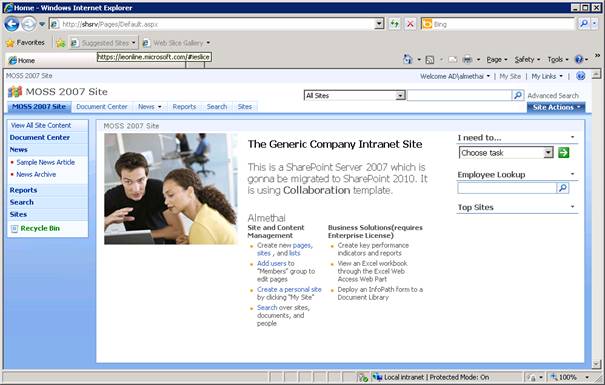
My Intranet Site in MOSS 2007
Now, install SharePoint Server 2010 right on the existing installation. In the Setup window, we can view the server requirements, installation guide etc. We will skip this part and proceed straight to the Installation.
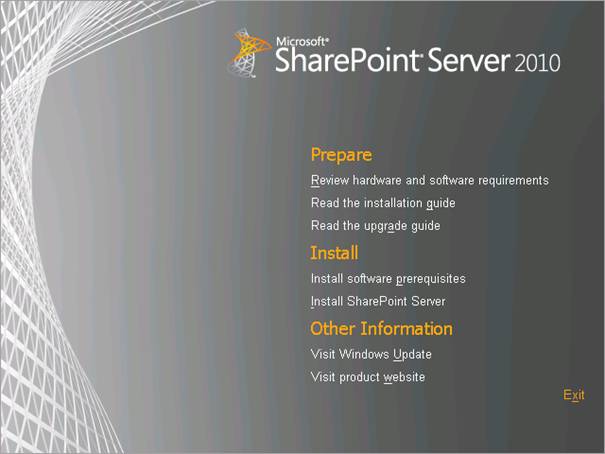
SharePoint Server 2010 installation screen
First we need to install software prerequisites. We may already have all required components since we are already running MOSS 2007, but to be sure, we’ll go select this option.
The preparation tool window that launches checks our server for the required components, and installs them if needed. The components that will be updated are:
- Application Server Role and IIS Role
- SQL Server 2008 Native Client
- Microsoft “Geneva” Framework Runtime
- Microsoft Sync Framework Runtime v1.0
- Microsoft Chart Controls for Microsoft .NET Framework 3.5
- Microsoft Filter Pack 2.0
- Microsoft SQL Server 2008 Analysis Services ADOMD.NET
Let’s open the preparation tool. After reading the short tool description and accepting the terms, the preparation tool will start updating the server immediately.
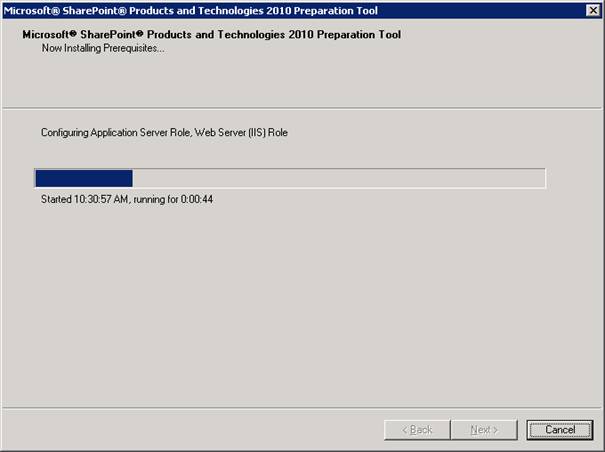
SharePoint Server 2010 Preparation Tool
After succesfull configuration, the summary screen will be displayed and the tool will likely request a reboot of the system.
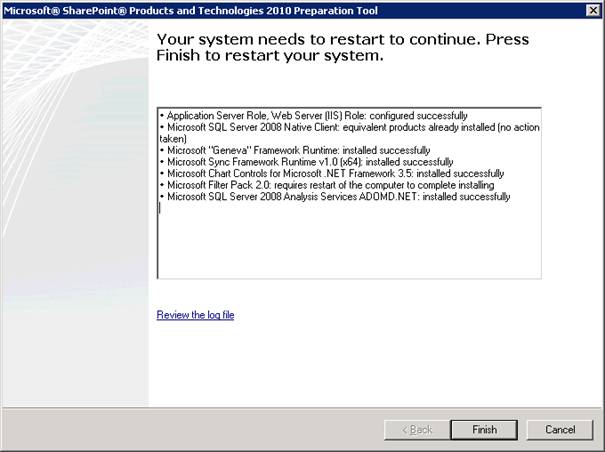
Preparation Tool Summary Screen
When Finish button is clicked the system will reboot automatically. After the reboot, the Preparation Tool launches again and finishes the rest of the steps. Now our system is ready to install SharePoint Server 2010, so select that option from the setup pane.
We will be prompted to enter the license key (which is necessary even when Sharepoint 2010 is in Beta):
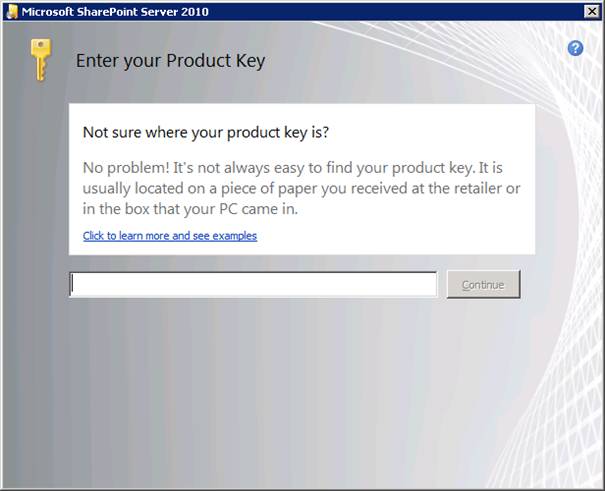
Product Key window in SharePoint Server 2010 Setup
After the key we have to read and accept licence terms. Next screen advise that MOSS 2007 was detected.
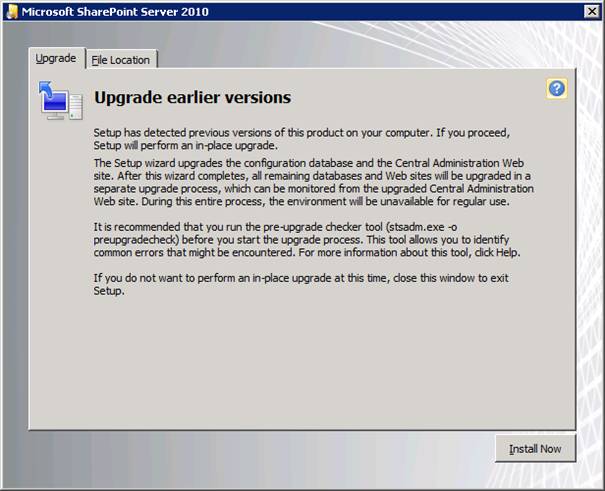
SharePoint Server 2010 Setup Screen – Upgrade Window
As advised in the above screen we need to run the stsadm command now to ensure our intranet can be successfully migrated. Open cmd.exe console in administrator mode.
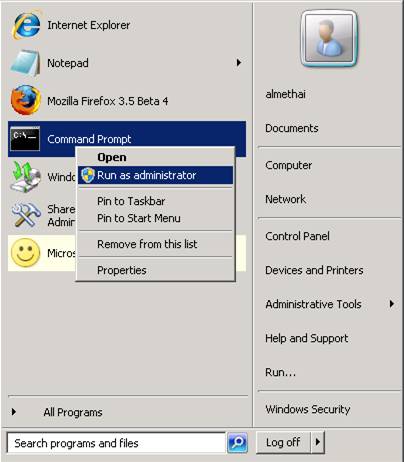
Start – Cmd.exe in Administrator mode.
Navigate to the MOSS 2007 Bin Directory, which is located by default at C:\Program Files\Common Files\Microsoft Shared\Web Server Extensions\12\bin directory.
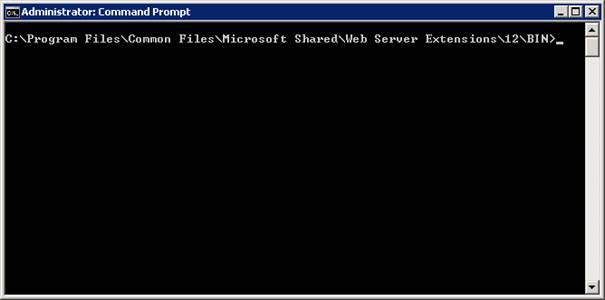
Cmd Window in the MOSS 2007 bin folder.
Enter stsadm -o preupgradecheck. This command does not perform any repairs, but \only checks for and reports issues with possible solutions to apply before the migration. As the command executes we will see the output continuously displayed on the screen with different status notifications. In this check, some notifications were “Aborted due to internal error”. We will ignore this for now as the overall check was succesfull.
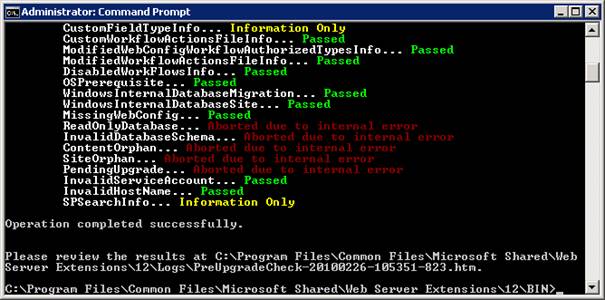
stsadm preupgradecheck output.
The browser will then open to display the html document with the summary of the output and details of every issue. As all components passed the test we are ready for the migration.
Go back to our SharePoint Server 2010 Setup window and click the Install Now button.
After the installation, we’ll see the final screen where we are informed that we must launch the SharePoint configuration wizard in order to update our content to latest SharePoint version.
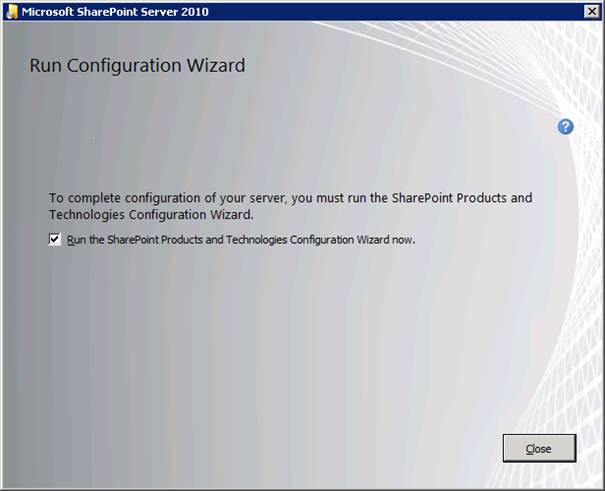
SharePoint Server 2010 Installation Summary screen
Click Close to run SharePoint Configuration wizard. If you were expecting a wizard similar to the SharePoint 2007 wizard, you will be disappointed . We have now entirely new environment for Sharepoint 2010 version and hence a new Configuration Wizard.

SharePoint 2010 Configuration Wizard
Click Next, and the below warning will be shown:
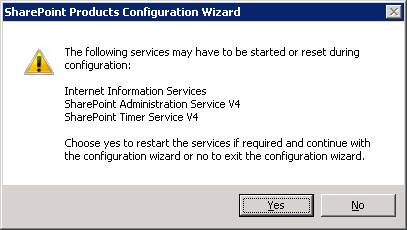
Warning Window in SharePoint 2010 Configuration Wizard
Click Yes and we will see a new feature of Sharepoint 2010 - Farm Passphrase.
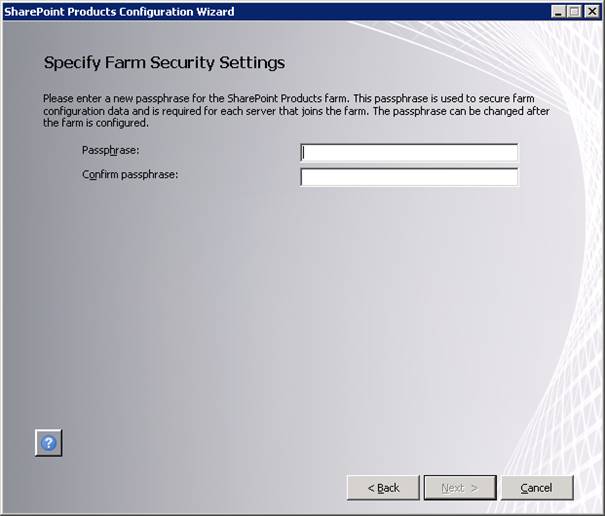
Farm Security Settings Window
The Farm Passphrase will prevent server administrators from changing any data in our SharePoint 2010 installation when no password is provided. Administrations won’t be able to use content or configuration databases even if full database backups are obtained. Enter a password and continue with the configuration.
The next step is the Visual Upgrade.
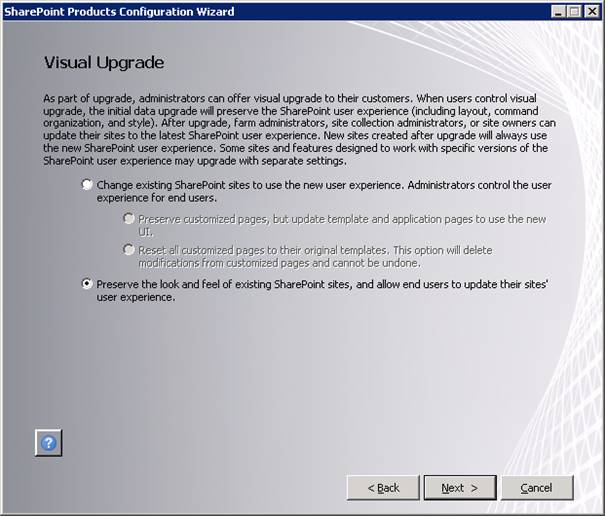
Visual Upgrade Window

Thanks for the wonderful article! SharePoint Migration is a complex process and has multiple stages starting from Planning to Post migration fixes. In addition to the points discussed here, I used this great guide to Migrate from MOSS 2007 to SharePoint 2010:
ReplyDeleteMigrate from MOSS 2007 to SharePoint 2010 - Step by Step