Business Connectivity Services (BCS) is a new service introduced with SharePoint 2010 to allow SharePoint sites to connect to and manipulate external data. SharePoint 2007 had a similar facility in the form of Business Data Catalog (BDC) which made external data available within its site. However, a major problem with BCS was the difficulty in creating solutions as there was no support in the 2007 designer. Most BDC solutions were simply for accessing external data, manipulating external data sources was extremely difficult.
With SharePoint 2010, BCS ships with out-of-box features such as solutions, services, and tools which may connecting to external data an easy task. Whether you want to retrieve Outlook contacts in a list offline or edit the contents of your document file or share your excel sheet online or reuse data from dynamic InfoPath forms or just update your business presentation, BCS enables deep content sharing, editing and integration in SharePoint 2010 with SharePoint Designer and Visual Studio tools.
BCS Architecture
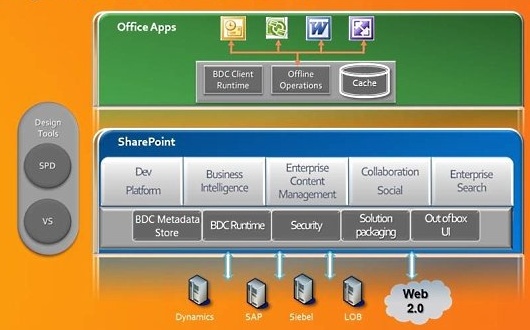
- BDC Metadata Store – As a part of services layer, BDC Metadata store is a database for external content types that form the fundamental blocks of BCS.
- BDC Server Runtime - BDC Server runtime is an intelligent set of services to access the backend storage and connect to the data based on the defined external content type.
- Security - Secure Store Service (SSS) is integrated to ensure security.
- Solution Packaging -Visual Studio Tools for Office (VSTO) packaging for clients such as Word, Outlook, InfoPath is possible.
- Out of Box UI - Displaying external data with the integration of Web Part’s UI will ensure deeper integration of external lists.
- BDC Client Runtime - The BDC Client Runtime enables offline operations with client-side caching and then reflecting the changes on the server when the client is online.
- Design Tools - SharePoint Designer and Visual Studio – SharePoint Designer helps in creating rich BCS solutions for managing external content types and lists, whilst Visual Studio is suitable for developing advanced solutions with custom code.You can create an external content type using either SharePoint Designer 2010 or Visual Studio.
External content types
Before we integrate external data, we need to create an external content type. You can use the SharePoint site or SharePoint designer to create an external content type. In this example, we will use SharePoint Designer 2010.
Navigate to the External Content Type option in SharePoint Designer 2010.
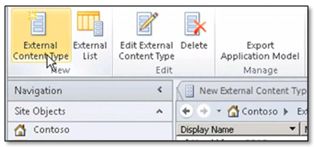
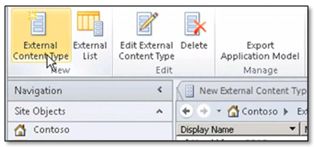
The External Content Type dialog will be displayed. Enter the Name and Display Name for the external content type. Then, under the External Content Type Information section, select the Office Item Type as Contact from the dropdown list.
Next click the link, Click here to discover external data sources and define operationsto integrate the existing customer database.
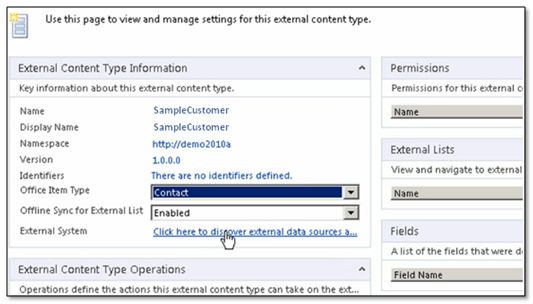
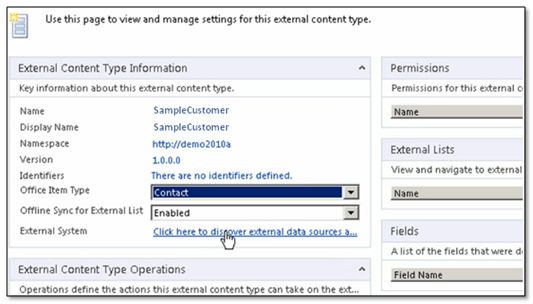
The Operation Designer dialog will then be displayed. Click Add a Connection to connect to the database. Once the connection is established, the database table will be displayed. Right click the table and select the option, Create All Operations so that you will be able to read, select, update and delete rows from the database table.


Then in the operation wizard map, select the key data source elements such as first name, last name, phone number etc., to map to the respective office properties. Close the operation wizard when finished.
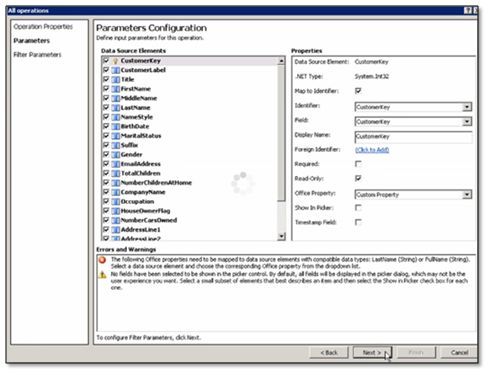
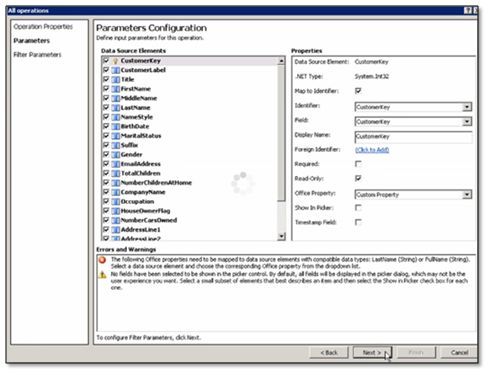
The external data type is now created and you can create a new external list from the SharePoint 2010 dashboard. Navigate to Site Actions and view all site content. SelectExternal List and then click Create . Enter the name of the new list and select the external content type from the list and finally click Create . The new external list behaves as any other ordinary list.
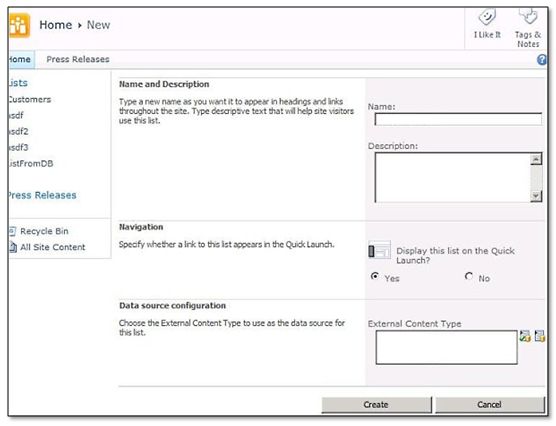
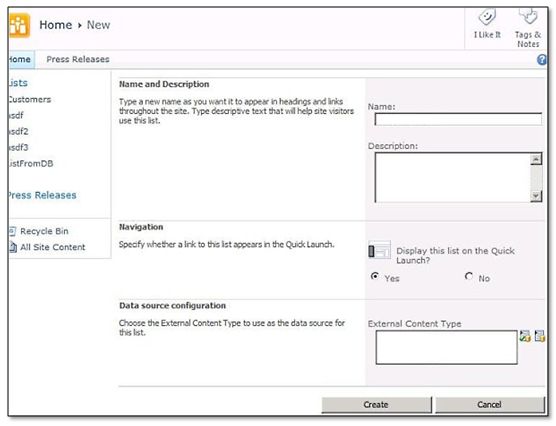

No comments:
Post a Comment